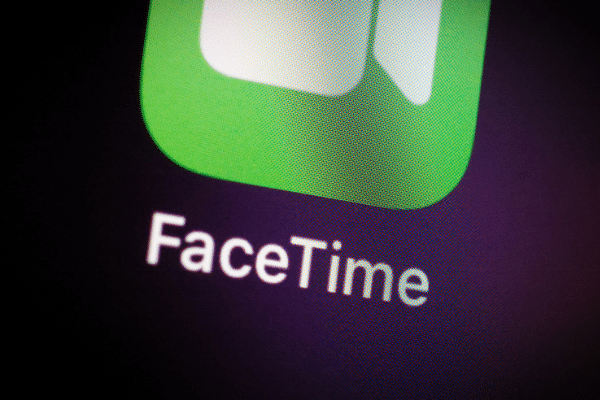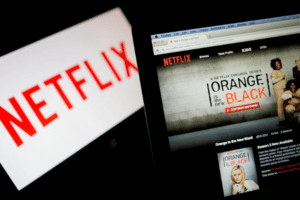Are you looking to turn off facetime on Mac, iPhone or iPad devices?
You may have heard about the bug of Facetime. The bug is that you can listen to your friend’s call even if they haven’t picked up. Ya, that’s true and is annoying. It is a security breach. How can Apple do this to its users?
If you don’t use Facetime frequently then it’s better to turn it off and prevent yourself from any digital threat.
FaceTime is helpful to call someone and receive calls from others. It’s a great way of communication for Apple users. It is fast, convenient and delivers high-quality messages. But not everyone wants it, some users want to disable this feature on their device. When you disable it, eventually this will result in no more calls. That means no incoming calls and no outgoing calls.
When you turn off facetime you will be able to receive neither audio nor video calls. This is an interesting feature in terms of privacy so that no one disturbs you.
How to Turn Off FaceTime on Mac Step by Step
- Launch the FaceTime app on the Mac
- Click on FaceTime menu and select “Turn FaceTime Off”
- That’s it. You are done. Close the app
Now you will no longer be able to receive Facetime calls nor will it ring unnecessary.
Recommended Video
Source Youtube | Credit Recoded Labs
How to Turn Off FaceTime on iPhone or iPad
- Open settings
- Tap on Facetime logo
- Turn off the button.
How to Turn On Facetime On Mac
Turning back facetime again is not a big deal. Just reverse the above steps.
-
- Open Facetime app on Mac
- Again click on Facetime menu and this time select Turn ON option.
- Congratulations, Facetime is on.
Do share your feedback in the comments section below and what you feel about this bug!